Microsoft outlook Autodiscover root domain Bug
Outlook use Autodiscover when creating account, update data and such. Sometime the root domain have internet site or it is redirect to IIS with bad certificate causing outlook to pop certificate warnings and in bad case’s preventing outlook to create account automatically or cause outlook to malfunction :
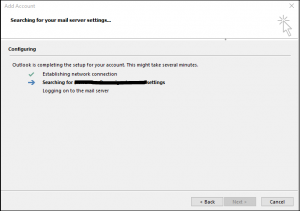
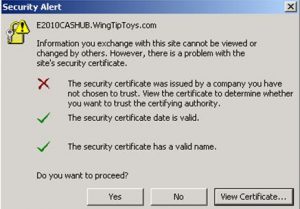
you can install the certificate on the ” Trusted Root Certification Authorities ” or create Regkey to bypass the root domain check causing outlook to look only for :
autodiscover.”root domain” :
Navigate to HKEY_CURRENT_USER\Software\Microsoft\Officex.0\OutlookAutoDiscover
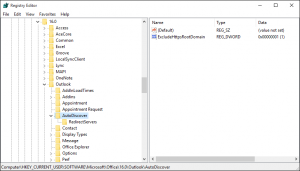
Change/Create DWORD key: ExcludeHttpsRootDomain and set the value to: 1
Additional reg tweaks to speed up autodiscover (You can download from here):
[HKEY_CURRENT_USER\Software\Microsoft\Office\14.0\Outlook\AutoDiscover] "PreferLocalXML"=dword:00000000 "ExcludeHttpRedirect"=dword:00000000 "ExcludeHttpsAutodiscoverDomain"=dword:00000000 "ExcludeHttpsRootDomain"=dword:00000000 "ExcludeScpLookup"=dword:00000000 "ExcludeSrvRecord"=dword:00000000
windows 10 Example REG file can be download from here
More information :
You can also try this work around :
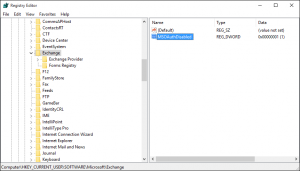
Change/Create the DWORD: MsoAuthDisabled and set the Value to: 1

