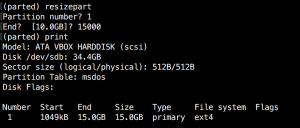How To increase / Expand /Resize Disk Space On CentOS VM
First you need to add additional disk space on the host server to the Linux machine, next you can reboot in order to let the operating system recognize the disk size change, to that without reboot you can run :
find /sys -iname 'scan'
echo "- - -" >/"the right device you got in the find
fdisk -l (to see the changes)
df -h (another way)
or pvdisplay and lvdisplay to see all the partition sizeThen you want to use parted, if you do not have just install it :
yum -y install partedRun Parted To start the program :
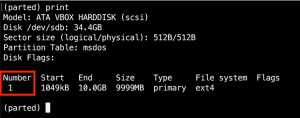
Type print to get the partition table information , Then To Extend the disk type :
(parted)resizepart Select the partition number Type the size you want to resize in GB for example to extend the disk to total of 100GB just type 100GB
Next You will need to extend the logical partition
pvresize /dev/sda2 -> this resize partion number 2 to max , or relative 40G: pvresize --setphysicalvolumesize 40G /dev/sda2
Then we need to resize the LVM- > run df -h to see the volumes
lvresize -l +100%FREE /dev/VolGroup/lv_root or the root for example : lvextend -rl +100%FREE /dev/mapper/centos-root
you might get note after resizing the partition :
Information: You may need to update /etc/fstabRun again pvdisplay and lvdisplay to see all the partition size , you verify resized Partition with lsblk :
root@test:~# lsblk
NAME MAJ:MIN RM SIZE RO TYPE MOUNTPOINT
vda 254:0 0 20G 0 disk
└─vda1 254:1 0 20G 0 part /
vdb 254:16 0 40G 0 disk
└─vdb1 254:17 0 40G 0 part If the Partition is XFS type you might need to run :
root@test:~# xfs_growfs -d /dev/mapper/centos-root
Then Check with
df -h