Outlook 2016 can not access Office 365 : Error Code CAA2000B
Introduction: Encountering Error Code CAA2000B in Microsoft Outlook can be frustrating, especially for users with an Exchange Plan 1 license. This error typically occurs due to issues with the Microsoft Information Protection API settings. Below are the steps to resolve this common issue.
Steps to Resolve Error Code CAA2000B:
- Access Admin 365:
- Log in to your Microsoft Admin 365 portal.
- Navigate to Entra/Identity:
- Once logged in, go to the Entra/Identity section.
- Enterprise Application:
- In the left sidebar, click on the tab labeled “Enterprise Application.”
- Check for Microsoft Information Protection API:
- In the results that appear, look for the option “Microsoft Information Protection API.”
- If this option is available, click on it and go to the Properties section.
- Enable Sign-In for Users:
- In the Properties section, set the option “Enabled For Users To Sign-In” to Yes.
- If the API is Not Found:
- If the “Microsoft Information Protection API” is not listed, remove the filter for “Enterprise Application.”
- Search for the application manually and follow the steps above to enable user sign-in.
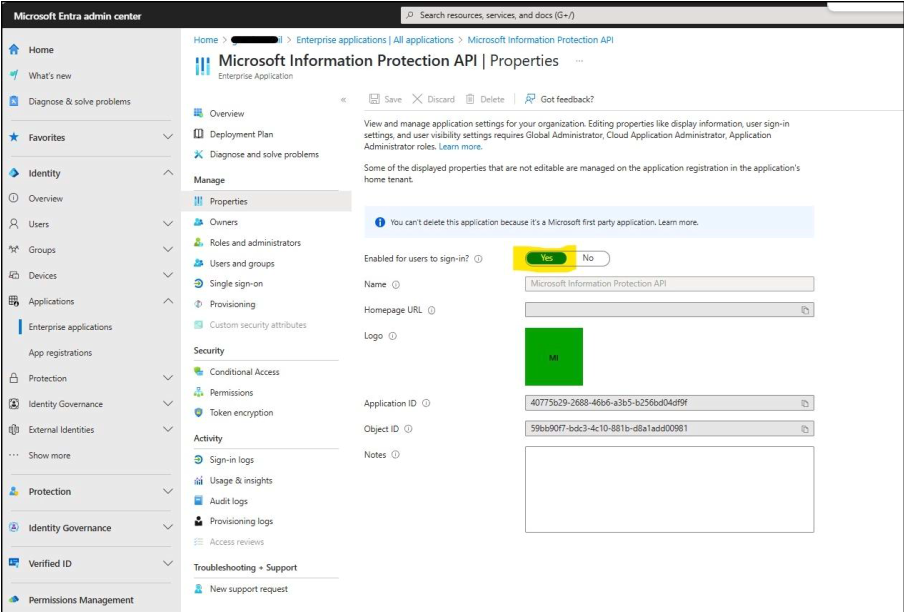
Conclusion: By following these steps, you should be able to resolve Error Code CAA2000B and restore connectivity in Microsoft Outlook. If you continue to experience issues, consider reaching out to Microsoft Support for further assistance.
Good Luck

