How to Block Chrome\Edge Remote Desktop and Set a Master Password in Browsers Using Saved Passwords to Enhance Protection Against Malicious Actors by adding another Factor to Authenticate in websites.
Security Guide – Blocking Chrome Remote Desktop and Setting a Master Password in Browsers Using Saved Passwords to Enhance Protection Against Malicious Actors in case of remote control your computer and using saved password in your browsers.
Note: This guide focuses on Edge & Firefox browsers, but the principle is similar across all browsers.
🔒 Part 1 – Disabling Google Chrome Remote Desktop
Opening the Extensions Management Page
- Open Google Chrome.
- Click the three dots in the top-right corner → More tools → Extensions.
Security Guide – Blocking Chrome Remote Desktop and Setting a Master Password in Browsers Using Saved Passwords to Enhance Protection Against Malicious Actors
Note: This guide focuses on Edge & Firefox browsers, but the principle is similar across all browsers.
🔒 Part 1 – Disabling Google Chrome Remote Desktop
Opening the Extensions Management Page
- Open Google Chrome.
- Click the three dots in the top-right corner → More tools → Extensions.
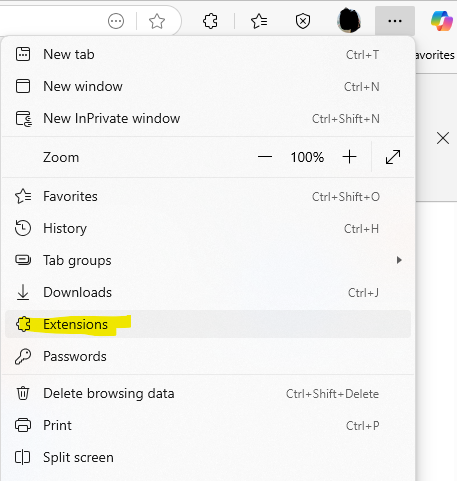
Removing the Extension
- Locate the Chrome Remote Desktop extension.
- Click “Remove from browser” (could be Edge or Chrome).
- Confirm the removal.
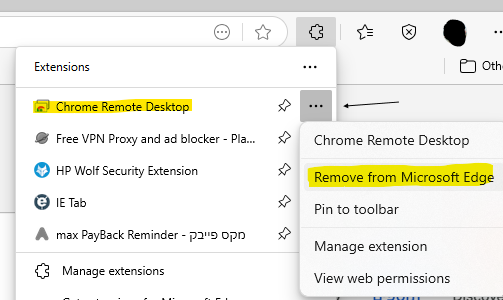
Blocking at the Browser Level (for IT administrators)
- Type in the address bar:
chrome://policy - Using GPO or Intune, you can add the extension ID to the Blocklist.
- Extension ID for Chrome Remote Desktop:
Ojhmphdkpgbibohbnpbfiefkgieacjmh - Note: In other browsers like Firefox, this is not available by default.
Part 2 – Setting a Master Password for Authentication in Browsers
Microsoft Edge
- Go to browser settings → Passwords
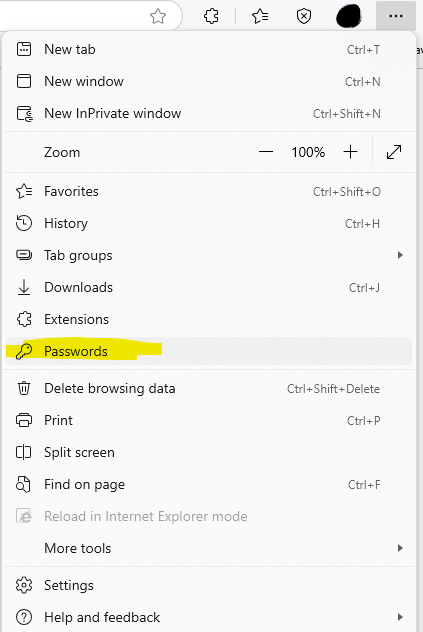
Choose settings under “Autofill…”
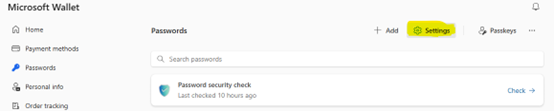
Enable the option to require a password before using or viewing saved passwords
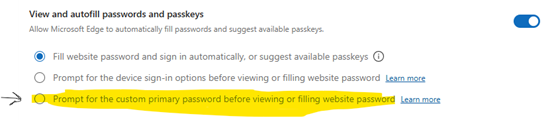
Set a master password that will prompt before any use of saved passwords
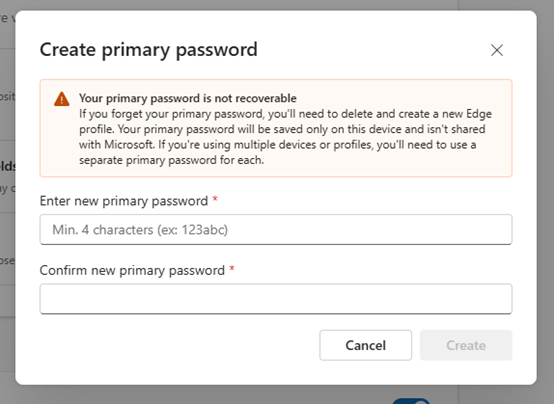
After setting the master password, enable the option to require it for all browsing From now on, any use of a saved password will require the master password Changes to password settings will also require entering the master password
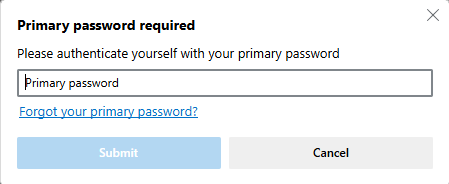
Mozilla Firefox
- Go to settings and select “Settings”
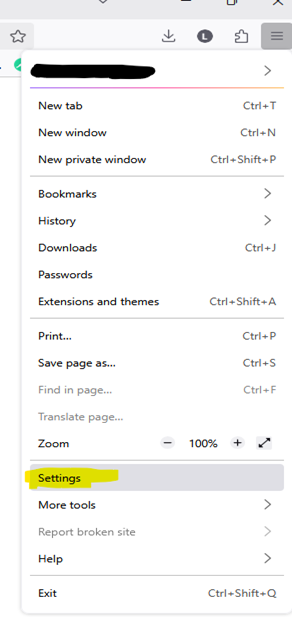
Under “Privacy & Security…” → choose “Use a master password…”
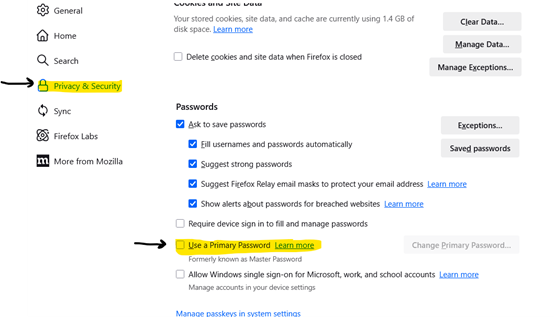
Enter a master password
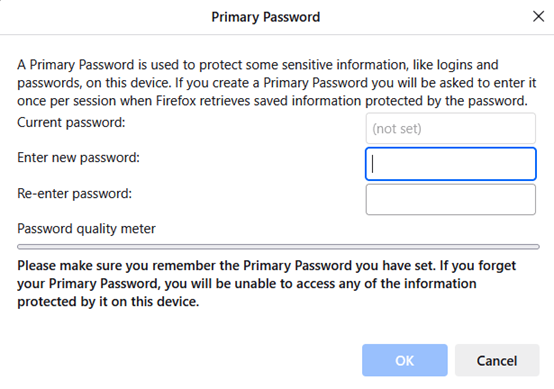
From now on, passwords will be protected with additional authentication
Good Luck

