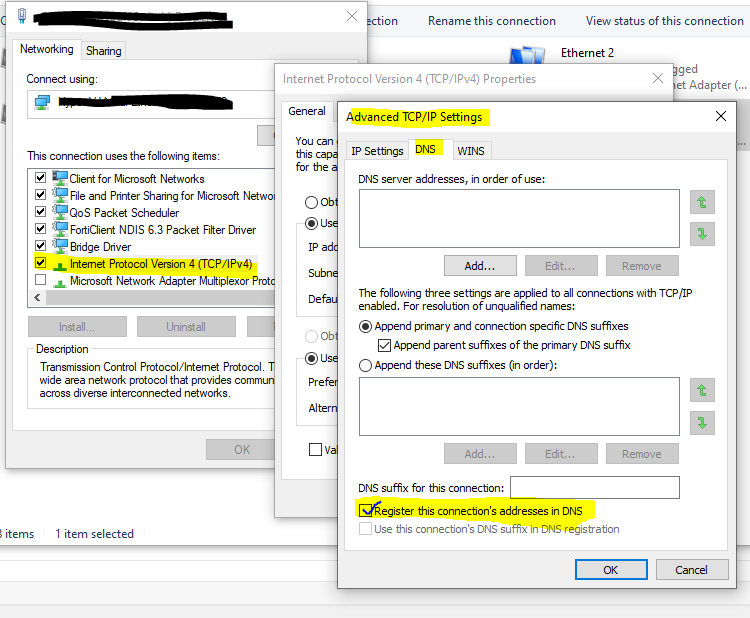Emails get stuck in the Exchange transport queue with message DNS query failed …
I had a problem with emails get stuck on the exchange server and in the transport queue I got this DNS error, the error was :
4.4.0 DNS query failed. The error was: DNS query failed with error ErrorRetry
There wasn’t any problem with the DNS and the server was translating domain to IP’s without any errors, yes from time to time there was a delay in the mail delivery and receiving. Eventually the error was in the network card , This issue occurs because the DNS service cannot be used if the Register this connection’s addresses in DNS check box is not selected in an Exchange Server 2013 or 2016 environment.
Method 1: Select the “Register this connection’s addresses in DNS” check box
On your computer, select the Register this connection’s addresses in DNS check box on the DNS tab of the Advanced TCP/IP Settings dialog box of TCP/IPv4 .
Method 2: Enable the DNS service by using a registry key :
- Select Start, select Run, type regedit in the Open box, and then select OK.
- Locate and then select the following registry subkey:
HKEY_LOCAL_MACHINE\System\CurrentControlSet\Services\Netbt\Parameters - On the Edit menu, point to New, and then select DWORD (32-bit) Value.
- Type EnableDNS, and then press Enter.
- In the Details pane, right-click EnableDNS, and then select Modify.
- In the Value data box, type 1, and then select ck OK.
- Exit Registry Editor.
- Restart the Microsoft Exchange Transport service.
You can get more information here
Good Luck