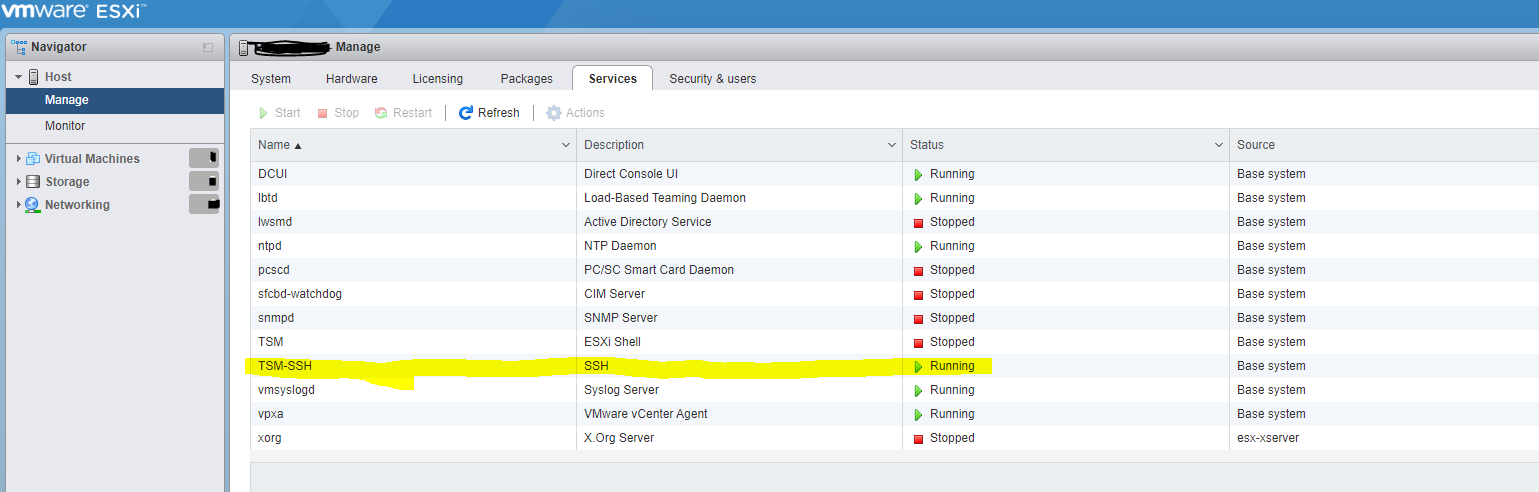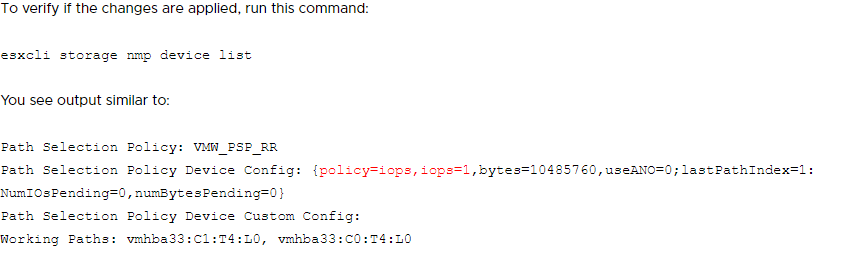How to Set Multipath storage connections with Round Robin Policy on single VMWARE host
When installing single VMware ESXI host you do not see all the option regarding multi path settings, all those setting need to be done through CLI
First you need to start SSH on the host : go to host->manage -> services-> start ssh
Next you need to connect to the host with putty or similar.
To list the attached storage devices :
esxcli storage core device list
This will show you all the storage device you have, find that the device is supporting multipath
Multipath Plugin: NMP
To get the list of all active path to the storage
esxcli storage core path list
esxcli storage nmp device list
You should check the setting for the Path Selection Policy (PSP) and the Working Path should be only one network card active when the policy is Fixed mode
Now we need to change the default policy from Fixed mode to Round Robin Where policy is:
VMW_PSP_MRUfor Most Recently Used modeVMW_PSP_FIXEDfor Fixed modeVMW_PSP_RRfor Round Robin mode
Run this command to get the disk first number naa.XXXX :
esxcfg-mpath -l
Run this command to change the policy to Round Robin on any LUN you want, in this example on all the LUN that start with naa.XXXX:
for i in `esxcli storage nmp device list | grep '^naa.xxxx'` ; do esxcli storage nmp device set --device $i --psp VMW_PSP_RR; done
another example, this change the policy on all Zadara disks to Round Robin:
for i in `esxcli storage nmp device list | grep "Zadara" | cut -d '(' -f2 | cut -d ')' -f1` ; do esxcli storage nmp device set --device $i --psp VMW_PSP_RR; done
a reboot for the host is recommended after changing policy .
Run
esxcli storage nmp device list
look for this:
in working path you should see some cards participating in the path and the policy show be VMW_PSP_RR
Run
esxcli storage core device stats get
make sure you do not see any errors in transmissions .
To Adjust the I/O limits on the policy from 1000 to 1 :
https://kb.vmware.com/s/article/2069356
Good Luck