How To Allow Java On Browser
The latest versions of java have some security improvements that prevents from old applets to run causing a lot of headaches to work with. In order to allow Jave on browser and the applets to run First allow java on browser :
Internet Explorer
-
Click Tools and then Internet Options
-
Select the Security tab, and select the Custom Level button
-
Scroll down to Scripting of Java applets
-
Make sure the Enable radio button is checked
-
Click OK to save your preference
Chrome
Chrome browser versions 42 and above. Starting with Chrome version 42 (released April 2015), Chrome has disabled the standard way in which browsers support plugins. More info
Firefox
-
Open the Firefox browser or restart it, if it is already running
-
From the Firefox menu, select Tools, then click the Add-ons option
-
In the Add-ons Manager window, select Plugins
-
Click Java (TM) Platform plugin (Windows) or Java Applet Plug-in (Mac OS X) to select it
-
Check that the option selected is Ask to Activate or Always Activate or on older Firefox versions, click on the Enable button (if the button says Disable, Java is already enabled)
Safari
-
Click on Safari and select Preferences
-
Choose the Security option
-
Select Allow Plug-ins, then click on Manage Website Settings
-
Click on the Java item, select an option (Ask, Allow or Allow Always) from the pulldown list When visiting other websites
-
Click Done, then close the Safari Preferences window
Safari Help » Safari 6.1 and later plug-in information (support.apple.com) » Safari 8 plug-in info (help.apple.com) » Safari 9 plug-in info (help.apple.com)
Opera 4.x and Up
-
Opera for Windows does not use Java, but an embedded version already inside the Opera Web browser.
-
Opera for other platforms may supports Java . Please consult your Opera platform documentation.
-
For further information, please review the following Opera Support article: Support for Java software in Opera
Then add the site to trusted site on java control panel :
control panel -> Java (32 bit) -> select Security TAB -> At the bottom Select “Edit Site List” -> add the full address of the site containing the Jave applet
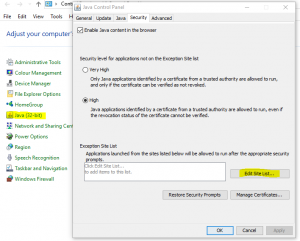
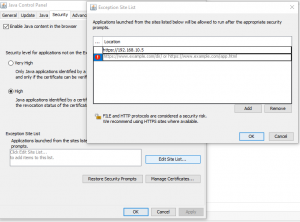
Good Luck


