How To Reset/Set input Language and Bar settings on Windows
On newer versions of windows there some problems with the language input and bar on the task bar, to reset to default go to settings and remove any additional language from there:
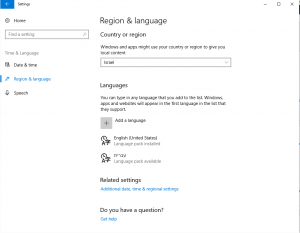
Then reboot the computer ! After restart go to setting -> Personalization -> Task Bar -> “Turn System Icons On or Off” -> select on at “Input Indicator”
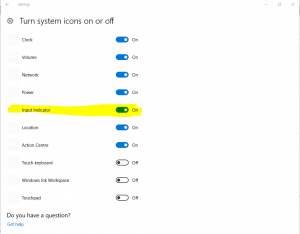
Then return to the Language setting windows -> settings -> “Time & Language” -> Region & Language” -> Re-add the language you want.
you can also just run this script on Powershell as admin and it will set languages as well
# Define a list with the languages you want to keep (e.g., English and Hebrew)
$languageList = @('en-US', 'he-IL')
# Set the user language list to include both English and Hebrew
Set-WinUserLanguageList $languageList -ForceGood Luck

