Terminal Server License Error : The Remote Desktop Session Host Server is in Per User Licensing Mode Or Not Configured
Some time you get errors about terminal server licensing mode and no more connection can be made to the terminal
an event id 4634 can occur and event ID 50 , in the license diagnostig you can get :
The Remote Desktop Session Host server is in Per User licensing mode and No Redirector Mode, but license server da-server-host does not have any installed licenses .... Remote Desktop licensing mode is not configured.
The solution is set the mode through GPO :
Under Computer Config -> Windows Components/Remote Desktop Services/Remote Desktop Session Host/Licensing
Set the Remote Desktop licensing mode Enabled
Use the specified Remote Desktop license servers Enabled License servers to use: Server address You can also set this through registey :
HKEY_LOCAL_MACHINE –> SOFTWARE –> Policies –> Microsoft –> Windows NT –> Terminal Services LicenseServers = license server name LicensingMode = 4
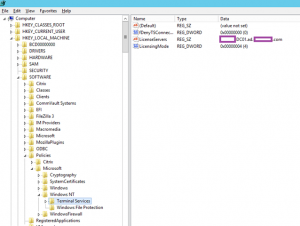
License modes: 2=per device , 4=per user
To select a specific manually license server, follow these steps, and then quit Registry Editor.
- Click Start, click Run, type regedit, and then click OK.
- Locate and then click the following key in the registry:
HKEY_LOCAL_MACHINE\SYSTEM\CurrentControlSet\Services\TermService\Parameters
- On the Edit menu, point to New, and then click Key.
- Name the new key “LicenseServers”
- Locate and then click the following key in the registry:
HKEY_LOCAL_MACHINE\SYSTEM\CurrentControlSet\Services\TermService\Parameters\LicenseServers
- For each licensing server to which you would like to point the Terminal Services server, point to New on the Edit menu, and then click Key.
- Name the new key “ServerName” where ServerName is the NetBIOS name of the license server that you want to use, and then press ENTER.Note The new key name can be any of the following designations that represent the license server:
- The NetBIOS name of the server
- The fully qualified domain name (FQDN) of the server
- The IP Address of the server
- Restart your computer.
more information :
Good Luck


Worked like a charm. You are a champion.
THX