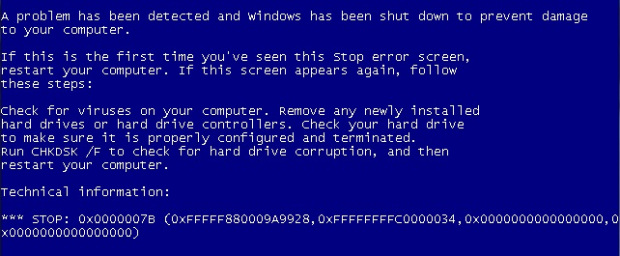After P2V or Restore Physical Machine To Virtual You Get Blue Screen of Death (BSOD)
When doing P2V to Windows physical machine with raid controller or any other not comapiable Virtualisation disk driver windows for example, or restoring bare metal System state to new VM . You get BSOD because of driver compatibility
In this scenario not a lot of things help including repair console. in windows 2008 it is even harder to recover as startrep.exe do not fix the issue, I have found few solutions on the web and put together a M.O (method of operation) to help resolving the issue .
- start the server\windows with Hirans boot CD or with windows recovery console , any thing that can get you access to the registry of the offline windows. with Hirans you have easy tools to load offline registry like Avast Registry Editor.

- edit this values with this parameters:
[HKEY_LOCAL_MACHINE\SYSTEM\ControlSet001\Services\intelide]
“ErrorControl”=dword:00000001
“Group”=”System Bus Extender”
“Start”=dword:00000000
“Tag”=dword:00000004
[HKEY_LOCAL_MACHINE\SYSTEM\ControlSet001\Services\PCIIde]
“ErrorControl”=dword:00000001
“Group”=”System Bus Extender”
“Start”=dword:00000000
“Tag”=dword:00000003
“Type”=dword:00000001
[HKEY_LOCAL_MACHINE\SYSTEM\ControlSet001\Services\atapi]
“ErrorControl”=dword:00000001
“Group”=”SCSI miniport”
“Start”=dword:00000000
“Tag”=dword:00000019
“Type”=dword:00000001
[HKEY_LOCAL_MACHINE\SYSTEM\ControlSet001\Control\CriticalDeviceDatabase\pci#ven_8086&dev_7111]
“ClassGUID”=”{4D36E96A-E325-11CE-BFC1-08002BE10318}”
“Service”=”intelide”
[HKEY_LOCAL_MACHINE\SYSTEM\ControlSet001\Control\CriticalDeviceDatabase\pci#ven_8086&dev_7110&cc_0601]
“ClassGUID”=”{4D36E97D-E325-11CE-BFC1-08002BE10318}”
“Service”=”isapnp”
[HKEY_LOCAL_MACHINE\SYSTEM\ControlSet001\Control\CriticalDeviceDatabase\primary_ide_channel]
“Service”=”atapi”
“ClassGUID”=”{4D36E96A-E325-11CE-BFC1-08002BE10318}”
[HKEY_LOCAL_MACHINE\ITmugDC\ControlSet001\Control\CriticalDeviceDatabase\secondary_ide_channel]
“Service”=”atapi”
“ClassGUID”=”{4D36E96A-E325-11CE-BFC1-08002BE10318}”
Now try to start windows and it should boot up without a problem