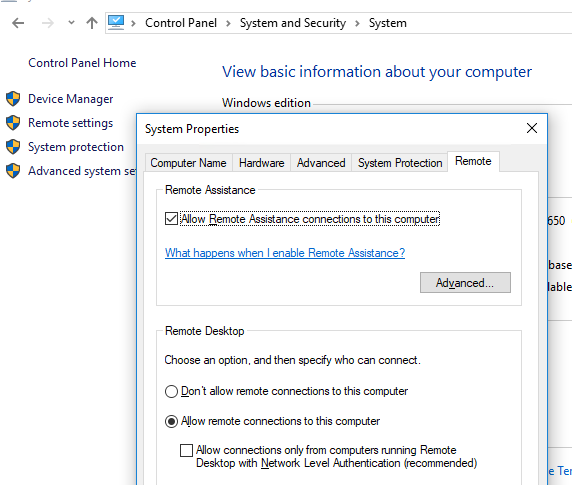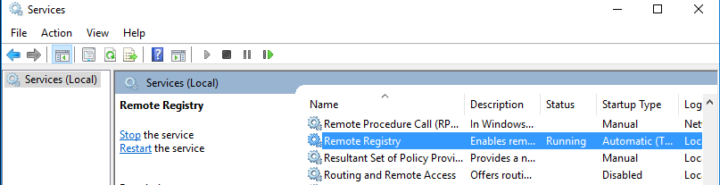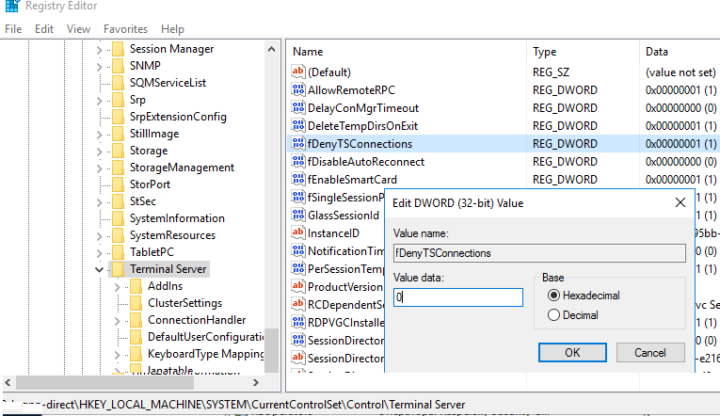How To Enable Remotely The Remote Desktop Connection service
The natural way to enable the Remote Desktop Connection (RDP) is :
When in need to connect remotely to a workstation and the service is down or not operational you can do it from another computer with administrator permission on the remote station or domain admin. as long that it is having full admin rights.
First run services.msc ->Action->connect to another computer and enter the remote station name, the start the remote registry service :
the open the registry editor : regedit.exe ->File->connect network registry and open the registry on the remote station
o to the following reg key on the remote computer: HKLM\SYSTEM\CurrentControlSet\Control\Terminal Server. Change the DWORD value of the fDenyTSConnections parameter from 1 to 0;
restart the remote desktop service