How to improve Office performance in a virtual machine and in Terminal Server
Office 2013\2016 have a lot of improvement in terms of performance, but when running on VM or on terminal server you might encounter slow performance or freeze every now and then, when doing copy&paste slow or moving between charts in excel slow… the problem might be caused by “Hardware Graphics Acceleration”. you can disable this from GUI or from Registery for all users :
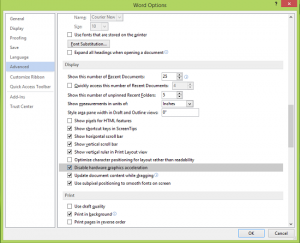
You can also un-check “Use sub pixel positioning to smooth fonts on screen” :
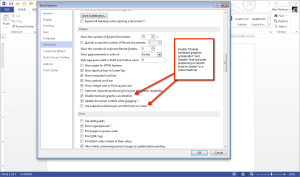
Or creating registry key at :
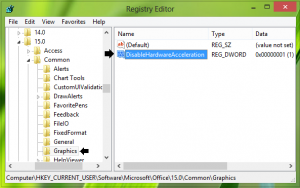
Under : HKEY_CURRENT_USER\Software\Microsoft\Office\15.0\Common
create new key called : Graphics
Then under Graphics create new Dword : DisableHardwareAcceleration and set the value to 1
This will disable the feature to all users

