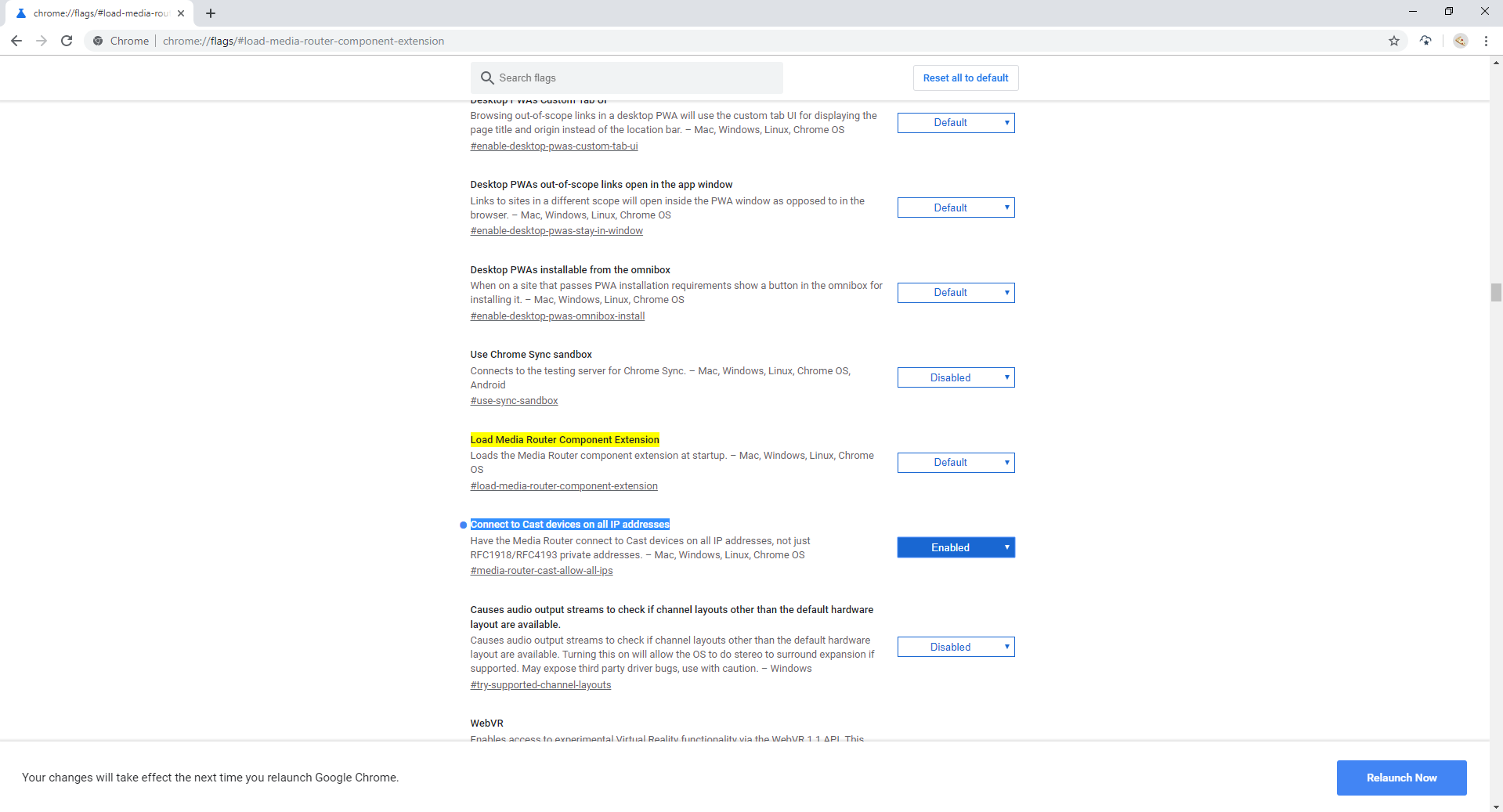Chrome Browser can not find Chromecast & ChromeCast Ultra on Local Network with Fortigate Firewall
Recently I came Across wired problem, Laptop with google chrome can not find and cast to Chromecast dongle on our office meeting room although both devices were on the same network with the same IP range and I could ping the Chromecast IP ! It just didn’t work 🙁 Cromecast ultra have wire connection as well, That didn’t work as well. First to blame was the Fortigate firewall as it is was immediate suspect to block all kind of traffic (although it is on the same Subnet -> layer 2 communication ), This are the recommended setting on Fortigate for support in Chromecast ( https://kb.fortinet.com/kb/documentLink.do?externalID=FD40040 ) :
The FortiGate needs to be configured to not adjust TTL:
config system settings
set multicast-ttl-notchange enable
endMulticast policies must be configured (this is where access can be restricted):
config firewall multicast-policy
edit 1
set srcintf “chromecasttest”
set dstintf “employeeWifi”
set srcaddr “all”
set dstaddr “all”
next
edit 2
set srcintf “employeeWifi”
set dstintf “chromecasttest”
set srcaddr “all”
set dstaddr “all”
next
endWith the above configured the Chromecast should be discovered by wireless/wired clients on other Subnets.
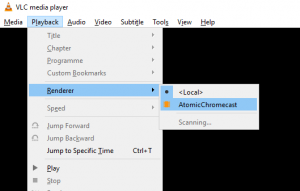
| RFC1918 name | IP address range | Number of addresses | Largest CIDR block (subnet mask) | Host ID size | Mask bits | Classful description[Note 1] |
|---|---|---|---|---|---|---|
| 24-bit block | 10.0.0.0 – 10.255.255.255 | 16777216 | 10.0.0.0/8 (255.0.0.0) | 24 bits | 8 bits | single class A network |
| 20-bit block | 172.16.0.0 – 172.31.255.255 | 1048576 | 172.16.0.0/12 (255.240.0.0) | 20 bits | 12 bits | 16 contiguous class B networks |
| 16-bit block | 192.168.0.0 – 192.168.255.255 | 65536 | 192.168.0.0/16 (255.255.0.0) | 16 bits | 16 bits | 256 contiguous class C networks |
As this was our office network with alot of VLAN’s it was using different Subnet from the above there for google chrome broswer didn’t find the Chromecast as it didn’t search on that Subnet, you need to allow the browser to search on all the ip’s of the computer:
1. Ensure that you’re on the latest version of the Chrome Browser.2. Open a new tab in Chrome.3. Type or copy/paste chrome://flags/#load-media-router-component-extension into the address bar.4. Find “Connect to Cast devices on all IP address” and choose Enabled .5. Re-lunch Chrome.